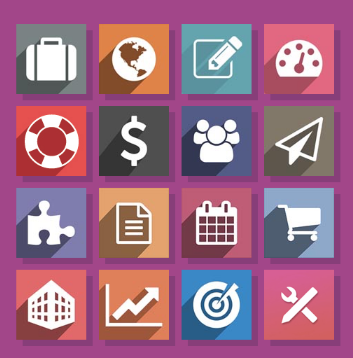
Install Odoo 11
Actionable Step by Step guide for you to Install Odoo 11 on Ubuntu 16.04
Steps to Install Odoo 11 on Ubuntu 16.04
Odoo truly provides you a complete business management application. The best has become just better. Odoo has released its much awaited version 11, and seems like it is a great leap forward indeed.
Look for Odoo 11 features here.
Below are the steps to install Odoo 11 on your Ubuntu Server/Machine.
Let’s begin.
Open the terminal and execute below commands step-by-step.
Step 1: Update apt source list
sudo apt-get update
Step 2: Install Updates
sudo apt-get -y upgrade
Note: The -y flag will confirm that we are agreeing for all items to be installed.
Step 3: Install Python Dependencies for Odoo 11
sudo apt-get install python3-pip
Step 4: Install Dependencies Using pip3
pip3 install Babel decorator docutils ebaysdk feedparser gevent greenlet html2text
Jinja2 lxml Mako MarkupSafe mock num2words ofxparse passlib Pillow psutil
psycogreen psycopg2 pydot pyparsing PyPDF2 pyserial python-dateutil python-openid
pytz pyusb PyYAML qrcode reportlab requests six suds-jurko vatnumber vobject
Werkzeug XlsxWriter xlwt xlrd
Step 5: Odoo Web Dependencies
sudo apt-get install -y npm
sudo ln -s /usr/bin/nodejs /usr/bin/node
sudo npm install -g less less-plugin-clean-css
sudo apt-get install node-less
Step 6: Install PostgreSQL 9.6+
sudo apt-get install python-software-properties
sudo vim /etc/apt/sources.list.d/pgdg.list
add a line for the repository
deb http://apt.postgresql.org/pub/repos/apt/ xenial-pgdg main
wget –quiet -O – https://www.postgresql.org/media/keys/ACCC4CF8.asc | sudo apt-key add –
sudo apt-get update
sudo apt-get install postgresql-9.6
Step 7: Create Database User for Odoo
sudo su postgres
cd
createuser -s odoo
createuser -s ubuntu_user_name
exit
Step 8: Create Odoo User and Group
sudo adduser –system –home=/opt/odoo –group odoo
Step 9: Install Gdata
cd /opt/odoo
sudo wget
https://pypi.python.org/packages/a8/70/bd554151443fe9e89d9a934a7891aaffc63b9cb5c7d608972919a002c03c/gdata-2.0.18.tar.gz
sudo tar zxvf gdata-2.0.18.tar.gz
sudo chown -R odoo: gdata-2.0.18
sudo -s
cd gdata-2.0.18/
python setup.py install
exit
Step 10: Download Odoo 11
Go to the url : URL : “https://github.com/odoo/odoo/tree/11.0″
Download the Zipped File
Transfer the file to /opt/odoo directory on server through ftp.
or
Follow the steps below
cd /opt/odoo
sudo apt-get install git
sudo su – odoo -s /bin/bash
git clone https://www.github.com/odoo/odoo –depth 1 –branch 11.0 –single-branch
Step 11: Create Odoo Log File
sudo mkdir /var/log/odoo
sudo chown -R odoo:root /var/log/odoo
Step 12: Edit Odoo configuration file
sudo vim /etc/odoo.conf
Copy and paste below content in config file and write correct addons paths
[options]
; This is the password that allows database operations:
; admin_passwd = admin
db_host = False
db_port = False
db_user = odoo
db_password = False
logfile = /var/log/odoo/odoo-server.log
addons_path = /opt/odoo/addons,/opt/odoo/odoo/addons
Save and Exit the file. Now run the below command on terminal to grant ownership.
sudo chown odoo: /etc/odoo.conf
Step 13: WKHTMLTOPDF ( Supported Version 0.12.1 ) for Odoo
sudo wget
https://github.com/wkhtmltopdf/wkhtmltopdf/releases/download/0.12.1/wkhtmltox-0.12.1_linux-trusty-amd64.deb
sudo dpkg -i wkhtmltox-0.12.1_linux-trusty-amd64.deb
sudo cp /usr/local/bin/wkhtmltoimage /usr/bin/wkhtmltoimage
sudo cp /usr/local/bin/wkhtmltopdf /usr/bin/wkhtmltopdf
Step 14: Start Odoo Server
cd /opt/odoo/odoo
./odoo-bin
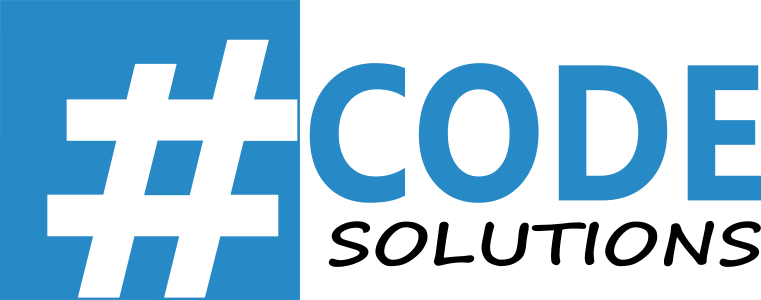

Maximize your Productivity
With World's No 1 Open Source ERP Odoo.
You have booked a Demo with us. Our representatives will reach you shortly